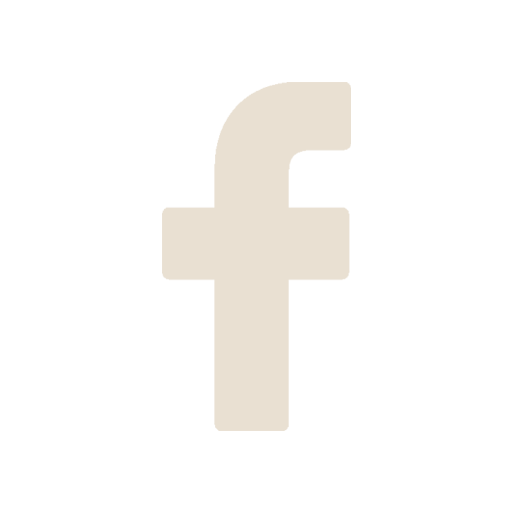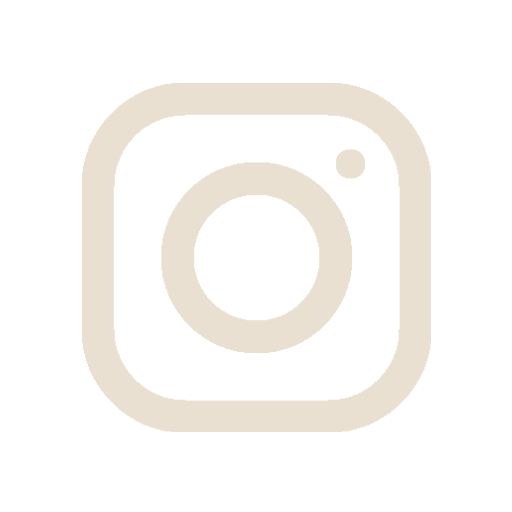How do I install Animation Sketchpad on my PC?
1. Go to store.steampowered.com/app/1724880/Animation_Sketchpad.
2. Log into Steam, or create a new account.
3. Add Animation Sketchpad to your cart and check out.
4. Animation Sketchpad will be added to your Steam library after you've completed your payment.
5. You can download it to your PC by downloading the Steam client and installing Animation
Sketchpad.
Is Animation Sketchpad available on MacOS, and is it compatible with M1 chip Macs?
Animation Sketchpad is available to download from the Mac App Store, and is compatible with M1 chip Macs.
Which tablet models does Animation Sketchpad support?
Animation Sketchpad supports Wacom, Huion and XP Pen tablet models. Make sure your device has the latest tablet drivers installed.
How do I connect my tablet?
1. Connect your tablet to your computer.
2. Install the latest tablet drivers from the manufacturer's website (eg., Wacom, Huion or XP Pen).
3. Check the tablet icon to see if Animation Sketchpad recognises your tablet and responds to pen pressure.
How do I switch between windowed and fullscreen modes?
1. Go to Animation Sketchpad's Gallery view.
2. Click on Settings in the menu bar in the top right.
3. Click on the dropdown under Window Mode to switch between Windowed and Fullscreen.
Can I import movies?
Yes, Animation Sketchpad lets you import MP4s into a layer.
1. Open your ANI file and go to either the Line & Color layer, or the Rough layer.
2. Click on Import in the menu in the top left.
3. Locate your MP4 in the file explorer window, and double click to open.
4. The MP4 will be imported into your scene as individual frames.
What format can I export my animations in?
You can export animations as GIF and MP4 files.
1. Open your ANI file.
2. Click on Export in the menu in the top left.
3. Choose either .GIF or .MP4, and export your file.
Are there tutorials and a manual?
Yes. There are tutorials bundled into Animation Sketchpad. They can be found under the Help tab, and are available to watch offline.
The tutorials are also available on our Tutorial page on this website.
Our manual is available on our Manual page, and available to download as an ODT file.
How do I contact support?
You can contact support through our Contact page, or at support@appymonkeys.com.